- Create an Excel file and add the columns shown in the “Column Name” column below:
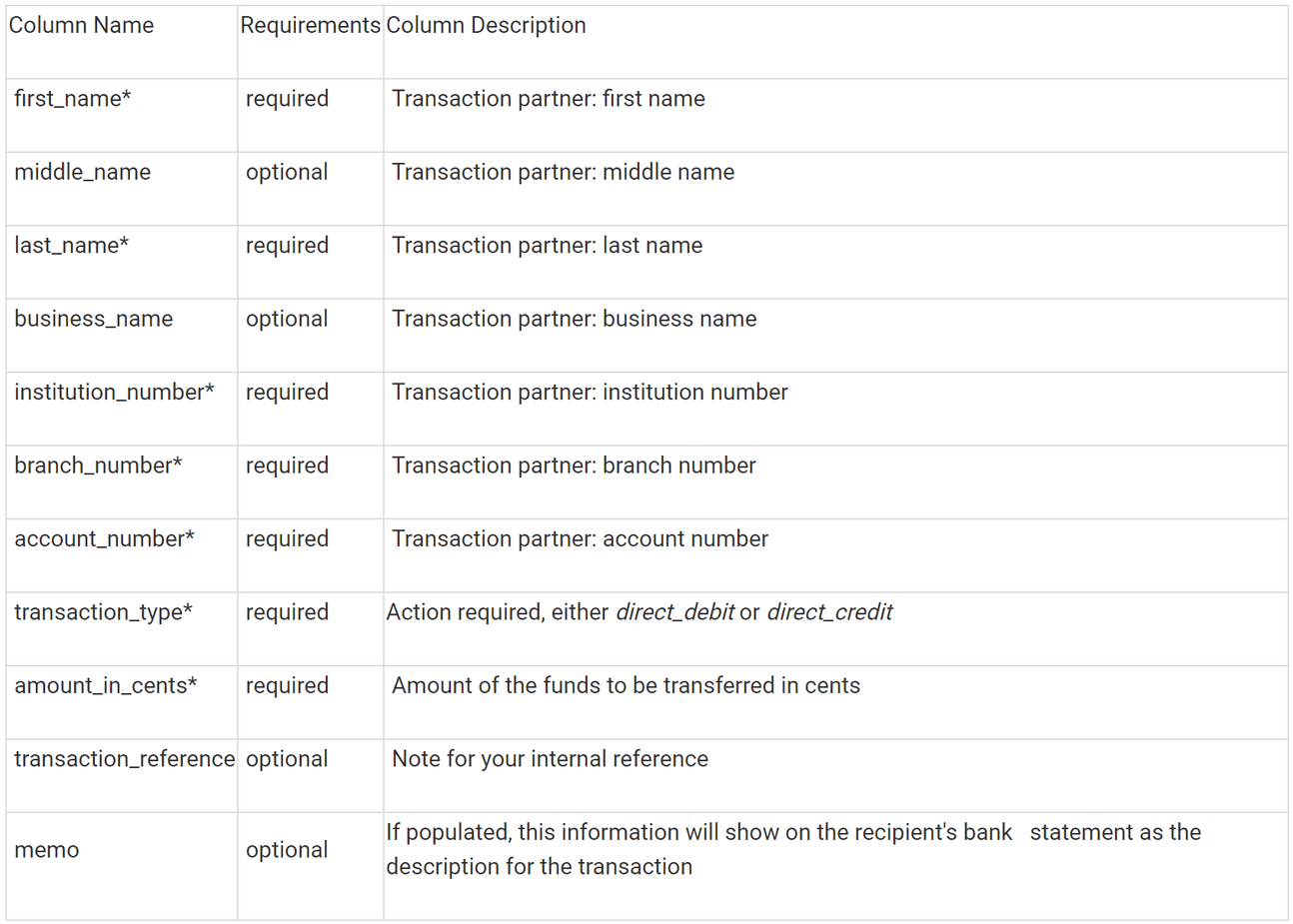
- After adding the columns and entering column data, save the file in .CSV format.
Common Batch File Questions
Optional Columns
Columns denoted as “optional” above can be left blank as they are not required fields. However, the column name must be present in the .CSV file otherwise the file will not process. Do not delete any of the column headers; the format of the file must remain as is.
Leading Zeros
If there are numbers with leading zeros, e.g., for any of the banking information, the zeros disappear causing problems with the file. You can correct this by inserting a single quote (') before the leading zeros; this allows the cell to retain the leading zeros. For example, enter 001 as '001.
Multiple Transaction Types
Each batch file can only contain 1 transaction_type. Please create separate batch files for direct_debit and direct_credit transactions.